NVIDIA驱动
如果你现在要做的事和NVIDIA显卡有关,一定先检查,显卡驱动是否正常
打开命令行 |
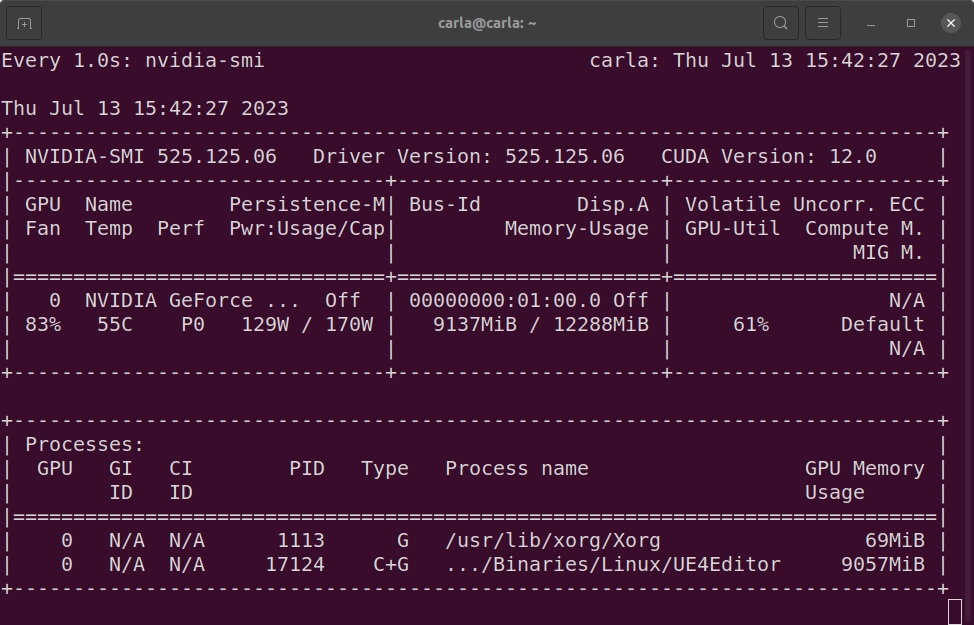
输出了一个表格,表示正常,中间那栏表示显卡使用情况,比如这张图的9137MiB / 12288MiB。
除此自外可能会有的报错
nvidia-smi no devices were found |
解决
大部分情况只需要按照要求重装显卡驱动即可
#使用该命令查看显卡推荐 |
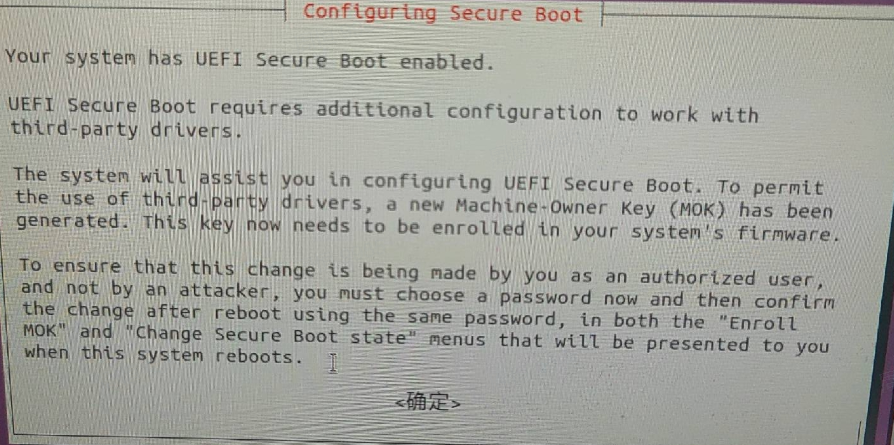
安装完显卡驱动后,会出现上图的“configuring secure boot”,确定之后,设置一个安全启动密码,以前设置过的可能就不会有,一定不可以忘记,后续要用。系统需要重启加载驱动,在重启系统时:会出现一个,蓝色背景的界面perform mok management 后,选择 enroll mok,进入enroll mok 界面,选择 continue,进入enroll the key 界面,选择 yes,接下来输入你在安装驱动时输入的密码,之后会跳到蓝色背景的界面perform mok management 选择第一个 reboot |
报错为
NVIDIA-SMI has failed because it couldn't communicate with the NVIDIA driver. Make |
可能为显卡驱动损坏,考虑重装
sudo apt-get --purge remove nvidia-* |
文章作者: Henggg
版权声明: 本博客所有文章除特别声明外,均采用 CC BY-NC-SA 4.0 许可协议。转载请注明来自 Henggg's Blog!
评论
